BearSimple主题使用提醒
whitebearcode/typecho-bearsimple
301 更新于2025-08-04 07:08:00
前言
这篇文章长期更新 (如果文章还在的话)。
一、主题使用
1、转圈圈(2.9.6版本已解决)
幻灯片图片使用 透明度图片/svg 会暴露转圈圈:

2、后续更新(2.9.6版本已更新)

3、标签添加图片加载问题(2.9.6版本已解决)
由于懒加载,使得标签里面的图片加载不出来:

4、添加mermaid放大拖拽功能
mindmap
root((Uforms 功能流程))
表单创建与管理
入口
访问后台管理界面
点击"创建"菜单
处理
加载create.php
显示表单编辑器 (templates/form-editor.php)
字段拖拽排序
保存表单数据
调用Ajax保存 (ajax.php?action=save_form)
存储
保存到uforms_forms表
保存字段到uforms_fields表
结果
返回管理界面
在manage.php中显示新表单
表单展示
前端展示
通过短代码 [uforms name="form_name"]
通过URL访问 /uforms/form/form_name
处理流程
Plugin.php解析短代码
调用front.php渲染表单
加载模板 templates/form.php
显示表单字段
表单提交
入口
用户填写表单
点击提交按钮
验证
前端验证
后端验证
验证码检查
文件上传处理
处理
Action.php处理提交
front.php处理数据
保存到uforms_submissions表
通知
邮件通知
Slack通知
反馈
成功消息
错误提示
数据管理
提交查看
后台访问"视图"
加载submissions.php
从数据库获取提交数据
展示提交详情
数据导出
选择导出格式
调用export.php
生成CSV/Excel文件
统计分析
访问analytics.php
使用echarts生成图表
显示统计数据
日历功能
预约表单
启用日历设置
访问/uforms/calendar/form_id
加载fullcalendar
显示可预约时间
时间管理
设置工作时间
设置不可预约日期
处理预约提交
本文档记录了对 Bearsimple 主题中 Mermaid 图表功能的修改,主要包括添加 svg-pan-zoom 库支持以及将控制按钮定位到右上角的修改。
修改1: 更新CSS样式,将控制按钮定位到右上角
<style>
.mermaid-container {
position: relative;
margin: 1rem 0;
}
.mermaid-controls {
/* 修改2: 将控制按钮定位到右上角 */
position: absolute;
top: 10px;
right: 10px;
display: flex;
gap: 5px;
padding: 8px;
background: rgba(255, 255, 255, 0.85);
border-radius: 4px;
box-shadow: 0 2px 6px rgba(0,0,0,0.1);
z-index: 10;
}
.mermaid-controls button {
padding: 5px 10px;
background: #007bff;
color: white;
border: none;
border-radius: 3px;
cursor: pointer;
font-size: 12px;
}
.mermaid-controls button:hover {
background: #0056b3;
}
.mermaid-controls button:disabled {
background: #ccc;
cursor: not-allowed;
}
.mermaid-zoom-container {
width: 100%;
overflow: hidden;
position: relative;
border: 1px solid #eee;
border-radius: 4px;
min-height: 200px;
}
.mermaid-zoom-container svg {
max-width: unset;
}
.mermaid-pan-active {
cursor: move !important;
}
</style>修改3: 更新wrapMermaidDiagrams函数,调整控制按钮容器的结构
function wrapMermaidDiagrams() {
document.querySelectorAll('.mermaid:not(.wrapped)').forEach(el => {
// 创建外部容器
const container = document.createElement('div');
container.className = 'mermaid-container';
// 创建可缩放容器
const zoomContainer = document.createElement('div');
zoomContainer.className = 'mermaid-zoom-container';
// 创建控制按钮
const controls = document.createElement('div');
controls.className = 'mermaid-controls';
controls.innerHTML = `
<button class="mermaid-zoom-in" title="放大"><i class="fa fa-search-plus"></i></button>
<button class="mermaid-zoom-out" title="缩小"><i class="fa fa-search-minus"></i></button>
<button class="mermaid-reset" title="重置"><i class="fa fa-refresh"></i></button>
<button class="mermaid-pan" title="拖拽移动"><i class="fa fa-arrows"></i></button>
<button class="mermaid-fit" title="适应屏幕"><i class="fa fa-expand"></i></button>
`;
// 包装元素 - 将控制按钮放在zoomContainer内以确保正确定位
el.parentNode.insertBefore(container, el);
zoomContainer.appendChild(el);
container.appendChild(zoomContainer);
zoomContainer.appendChild(controls);
// 添加标记防止重复包装
el.classList.add('wrapped');
});
}解决加载问题

5、添加登录才显示评论区功能

在function.php代码里面插入该功能的选项
array(
'id' => 'Comment_LoginOnly',
'type' => 'switcher',
'title' => '登录才显示评论区',
'default' => false,
'subtitle' => '开启后未登录用户将看不到评论区,登录后才显示评论区'
),大约位置: 
comment.php文件插入if判断
位置1:文件开头
<?php if (!defined('__TYPECHO_ROOT_DIR__')) exit;
// 添加这两行
$isUserLoggedIn = $this->user->hasLogin();
$loginOnlyEnabled = Bsoptions('Comment_LoginOnly') == true;位置2:评论卡片开始处
php<?php if (!$loginOnlyEnabled || $isUserLoggedIn): ?> <!-- 添加这行 -->
<div class="comment-card">位置3:文件末尾
找到最后的:
</div></div>
</div>
</div>修改为:
</div></div>
</div>
<?php else: ?>
<!-- 未登录用户看到的提示 -->
<div class="comment-card">
<h3 class="ui header">
<i class="comment alternate outline icon"></i>评论区
</h3>
<div class="ui message">
<div class="header">请先登录</div>
<p>只有登录用户才能查看和发表评论。</p>
<a href="<?php $this->options->adminUrl('login.php'); ?>" class="ui blue button">
<i class="sign in icon"></i>立即登录
</a>
</div>
</div>
<?php endif; ?>
</div>大约位置:


6、解决侧边目录树加载问题
使用cdn加速静态存储后,发现目录树加载不出来,于是添加缓存,修改compoment/sidebar.php
<script>
(function(){
// 确保Menutree加载完成后再执行初始化
function initMenutree() {
if (typeof Menutree !== 'undefined') {
if($('.post-content').length && $('.post-content').has('h1,h2,h3,h4,h5,h6').length){
$('.bsmenutree').show();
const defaults = Menutree.DEFAULTS;
let menutree;
defaults.title = false,
defaults.selector = "h1,h2,h3,h4,h5,h6",
defaults.position = "sticky",
defaults.showCode = false,
defaults.stickyHeight = 0,
defaults.hasToolbar = false,
defaults.parentElement = "#menutree",
defaults.articleElement = "#bs_toc_body",
menutree = new Menutree(Menutree.DEFAULTS);
}
} else {
// 如果Menutree还未加载完成,等待一段时间后重试
setTimeout(initMenutree, 100);
}
}
// 等待DOM加载完成后初始化
if (document.readyState === 'loading') {
document.addEventListener('DOMContentLoaded', initMenutree);
} else {
// DOM已经加载完成
initMenutree();
}
})();
</script>7、视频
8、优化表格
<style>
/* 表格外层横向滚动 */
table {
border-collapse: collapse;
width: 100%;
display: block; /* 让表格块状,可滚动 */
overflow-x: auto; /* 横向滚动 */
white-space: nowrap; /* 不换行 */
max-width: 100%;
}
/* 表头和单元格样式 */
table th, table td {
border: 1px solid #ddd;
padding: 8px 12px;
text-align: left;
white-space: nowrap; /* 内容不换行 */
}
/* 表头固定 */
table thead th {
background-color: #f8f8f8;
position: sticky;
top: 0;
z-index: 2;
}
/* hover 效果(可选) */
table tbody tr:hover {
background-color: #f1f1f1;
}
/* 可选:表格边框圆角和阴影 */
table {
border-radius: 6px;
overflow: hidden;
box-shadow: 0 2px 6px rgba(0,0,0,0.1);
}
</style>
二、插件使用
1、Lopwon_Hub插件的使用
找到主题目录里面的page/post.php
在输出文章前:
<?php echo reEmoPost(ShortCode($this->content,$this,$this->user->hasLogin(),$this->fields->ArticleType)); ?>
添加:
<?php
$content = $this->content;
$content = Typecho_Plugin::factory('Content')->LopwonHub($content);
$this->content = $content;
?>
若文章开启了插件Echarts,应可以显示:
[chart-ec_1]
2、足迹使用iframe添加在首页最底部
page/index-z.php中:
echo $content;
?>
<?php endif; ?>的后面添加代码:
<!-- 足迹开始 -->
<?php if($this->getCurrentPage() == 1): ?>
<iframe src="https://www.hansjack.com/footprint.html" frameborder="0" width="100%" height="400" style="margin-top: 40px; border: 2px solid #ccc; border-radius: 12px; overflow: hidden;"></iframe>
<?php endif; ?>
<!-- 足迹结束 -->3、插入猜你想搜(Lopwon_Hub)
<div id="header">
<div class="site-name">
<?php if(!empty(Bsoptions('Search')[0]) && @in_array('header',Bsoptions('Search'))) :?>
<form name="pcsearch" role="search" method="get" id="searchform1">
<div class="bearmargin" style="float:right;"><div class="ui category search"><div class="ui large icon input pc">
<input class="prompt" id="pcsearch" type="text" name="s" placeholder="输入关键词实时搜索">
<i class="search link icon"></i>
//这里插入,限制4个词
<?php Typecho_Plugin::factory('Search')->LopwonHub(); ?>
</div></div></div>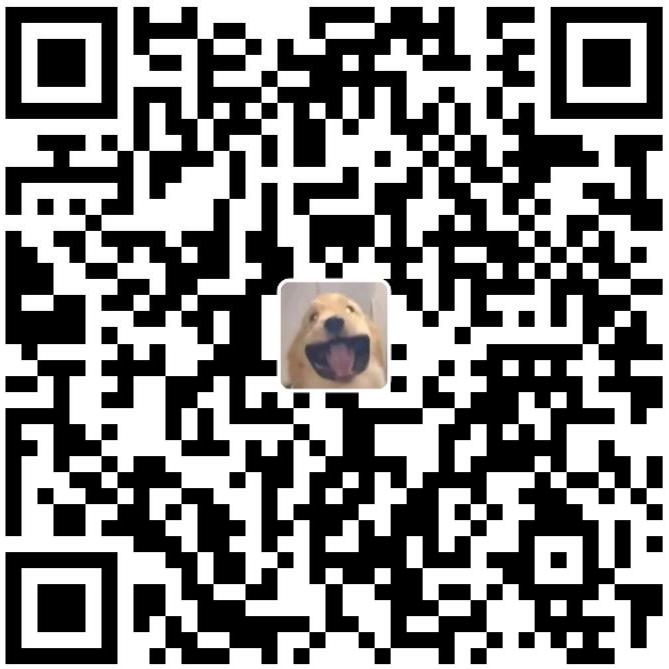


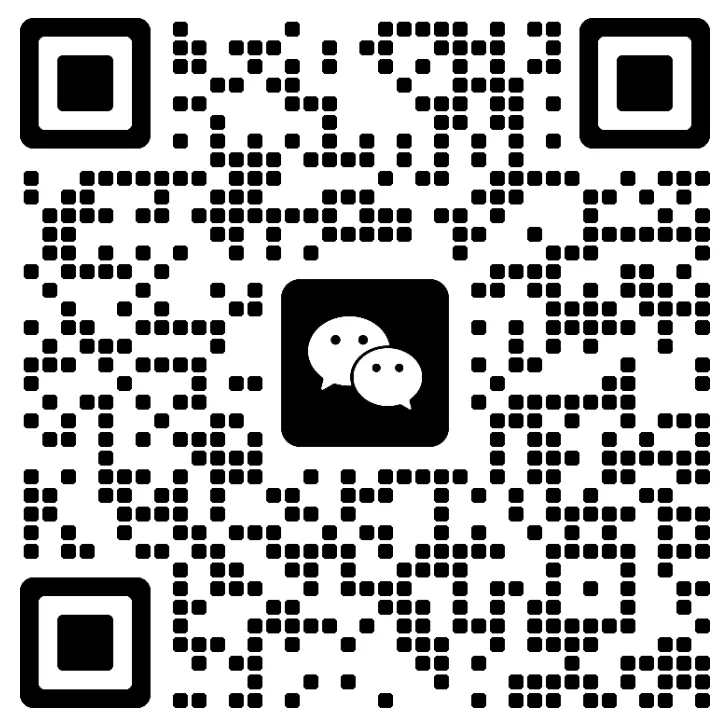
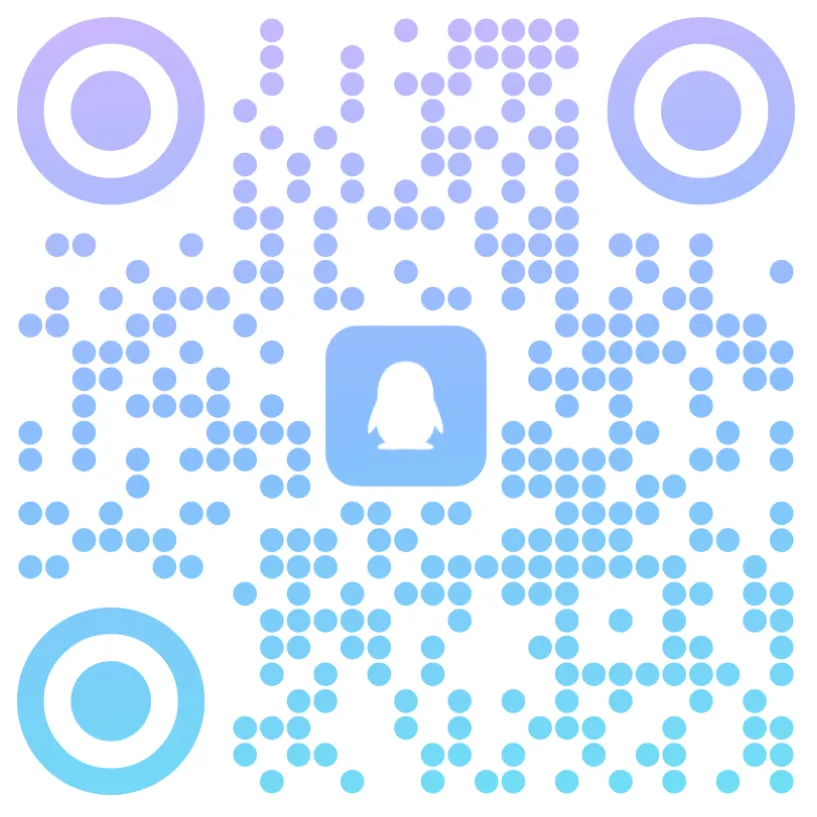
评论区